How to Set Up Prebid in Google Ad Manager?
The partnership between Prebid and Google Ad Manager (GAM) offers publishers a powerful tool to maximize ad revenue while maintaining a seamless user experience in the ever-evolving landscape of digital advertising.
Prebid, an open-source header bidding solution, empowers publishers to tap into real-time competition for their ad slots, while GAM coordinates the delivery of the winning bids.
This article will explain how to set up, monitor and optimize Prebid within GAM to ensure you unlock the full potential of this powerful pair!

What is Prebid?
Prebid offers technical tools and an organizational structure to streamline, optimize, and uphold ethical standards of header bidding. Its flexibility and commitment to transparency have made it a staple in the programmatic advertising industry.
It provides an extensive library of adapters, allowing publishers to easily link up with many different demand partners.
Amidst the vast library of adapters in the Prebid ecosystem, Setupad’s Prebid adapter stands out as a tailor-made solution, ensuring publishers can effortlessly tap into vast demand partners while optimizing revenue and user experience. These demand partners are organizations, platforms, or networks that want to buy ad space.
These demand partners are organizations, platforms, or networks that want to buy ad space.
The adapters make the process efficient and simplify the process of these demand partners placing bids on the publisher’s available ad inventory.
Prebid’s open-source nature means anyone can access, modify, and customize its code.
This benefits publishers because they can adjust the software to fit their specific needs perfectly. Combining this customization feature and the adapter makes Prebid a preferred choice for many publishers seeking a header bidding solution.
What’s Prebid.js?
Prebid.js is a specific product within the Prebid ecosystem, and it is designed as a wrapper for header bidding. A wrapper is a software layer that encompasses and manages multiple header bidding partners, making integration and management easier.
Due to its capabilities and open-source nature, Prebid.js has become the most widely used header bidding wrapper on the internet.
What’s Prebid.org?
Prebid.org is an organization formed by a collective of over 150 members, including publishers, ad exchanges, buyers, and third-party developers. Their primary focus is to support and promote standardized, open-source solutions in programmatic advertising.
Initiated in 2017, Prebid.org aims to rectify and eliminate poor adtech industry standards and practices.
They oversee and manage several technological tools, such as Prebid.js, Prebid Mobile, Prebid SharedID, and Prebid Server, all of which simplify the implementation and execution of digital advertising strategies, including header bidding.
Setupad is a proud member of the Prebid community and a Tier 2 Prebid.org partner!
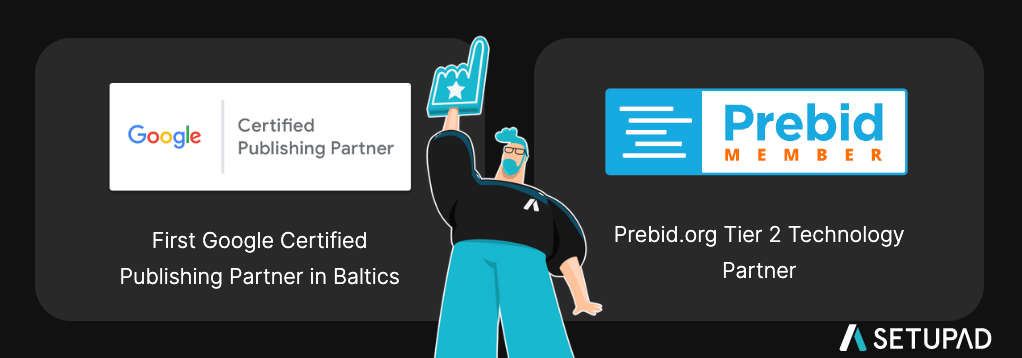
What is Google Ad Manager (GAM)?
Google Ad Manager is a platform that enables its users to manage and serve ads to multiple inventory types (e.g., the web and apps.) It helps advertisers and publishers to analyze ad revenue, ad performance and improve ROI through comprehensive reports.
GAM was introduced in 2018, when Google combined its previous ad platforms, Doubleclick for Publishers (DFP) and DoubleClick Ad Exchange (AdX).
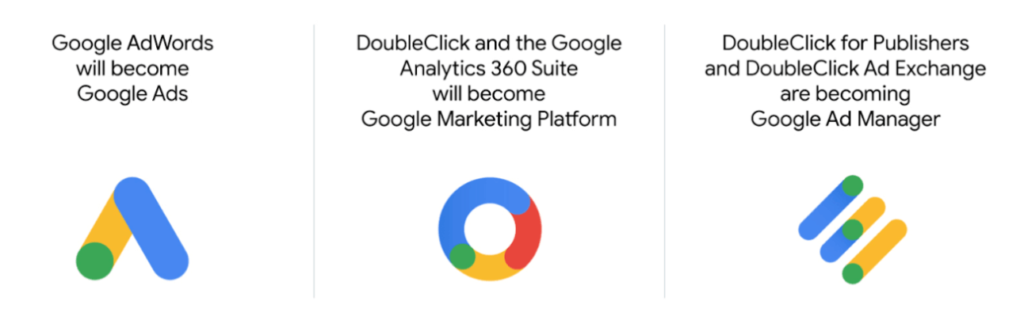
GAM supports a variety of ad exchanges and networks, including Google AdSense, Google Ad Exchange, as well as third-party networks and exchanges.
Why Integrate Prebid with Google Ad Manager?
Prebid collaborates with Google Ad Manager to manage the header bidding process. It sends bid requests, receives bid responses, determines the winner, and, in collaboration with GAM, ensures that the winning ad is displayed to the user in a streamlined and efficient manner.
Additionally, one of the main benefits is that, when integrated with GAM, Prebid can help to optimize competition between Google Ad Exchange (AdX) and direct campaigns that use Price Priority.
How Does Prebid Work with Google’s Ad Server?
Here are the 6 main steps that explain how Prebid works with Google’s ad server:
- Prebid.js, the JavaScript library for header bidding, sends out bid requests to the supply and demand side platforms (SSPs and DSPs) you have connections with.
- Meanwhile, the ad tags from GAM are temporarily paused by a timer. This ensures that the actual ad creative isn’t loaded until the highest bid is determined.
- Prebid processes the bid responses and determines the highest bidder (if applicable). It then caches the creative asset provided by the winning bidder.
- Google Ad Manager receives the parameters of the winning bidder (or, based on the configuration, all bidders’ parameters) from Prebid through key-values.
- GAM compares the received parameters with the line items it has available. Line items are configurations that define how and when ads are served. Ad Manager evaluates the winning bidder’s line item parameters against other line items that bid for the same impression.
- If GAM determines that the line item associated with the Prebid parameters is the winner based on the comparison, it signals Prebid that it should proceed. Prebid then renders the winning creative onto the webpage and it’s displayed to the user.
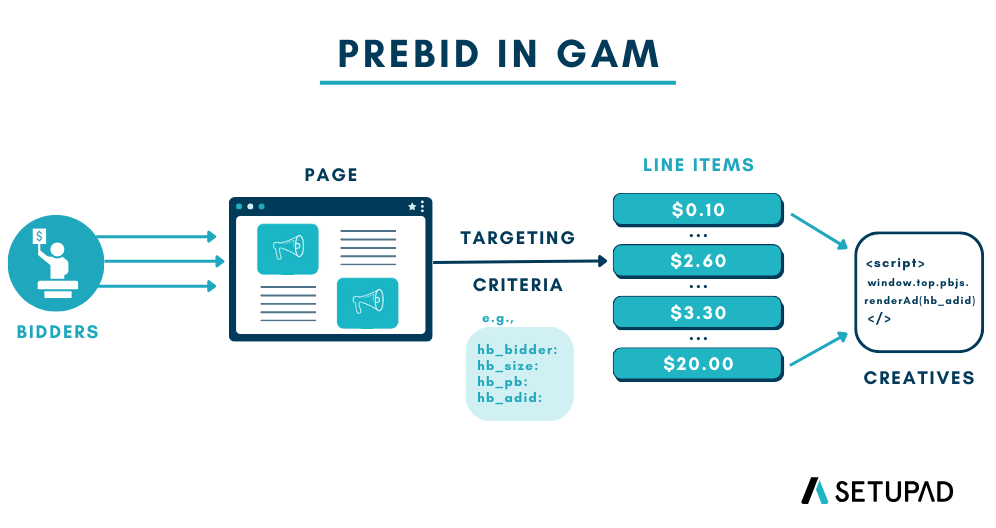
Prerequisites for Prebid-GAM Integration
Google Ad Manager operates with a hierarchical structure that organizes different elements in ad management (advertisers in the highest tier, followed by orders and line items, and finally, creatives).
- Advertisers are at the top level. Advertisers represent the entities that are buying advertising space. They can include individual companies or brands.
- Orders are the next level in the hierarchy, sitting under advertisers. An order represents a specific advertising campaign or a set of related line items. It helps organize and group line items for efficient management.
- Line items are the most specific level. They are used for targeting specific ad inventory such as ad units, countries, devices, and more. They also define what creatives should be served if the eligible line item is called.
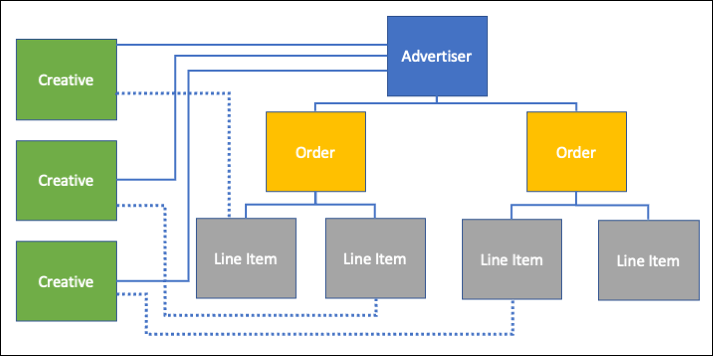
Source: Prebid
Setting Up for Prebid
To set up Google Ad Manager for Prebid, the structure you choose depends on whether you’re sending only the highest bid to the ad server or all bids from participating bidders:
- If you’re interested in sending only the highest bid to the ad server:
Create one general Prebid advertiser. This advertiser will encompass all the bids. Then, set up orders under this advertiser to organize your campaigns or initiatives.
- If you want to send all the bids from participating bidders to the ad server:
Create one Prebid advertiser for each bidder. Each of these advertisers will represent a specific bidder participating in the auction. Then, organize orders under each Prebid advertiser for specific line items.
Each order can contain one or more line items. Line items specify the targeting criteria.
Creating key values for Prebid in Google Ad Manager
When setting up line items in GAM, you’ll be targeting specific key-value pairs that are transmitted along with the ad request to the ad server.
Key-values are used to pass information about bids and bid prices to the ad server. These default key values are essential for ad servers and dynamic ad decisioning systems to understand which bidder won the auction and at what price.
Before you can use these key-value pairs in your line items, you need to define them in GAM.
- You can do that under the Key-Values section under the Inventory tab in GAM.
1. Defining keys
In the Key-Values section, you will enter the specific Prebid-related keys. These keys are identifiers that correspond to information about the ad request or the ad creative.
Example 1
To send top bid key-values:
- hb_bidder (identifier of the header bidding partner–“bidder” –that won the ad auction)
- hb_pb (header bidding price bucket)
- hb_format (header bidding format)
Example 2
To send all bids key-values (you need unique key-value pairs for each bidder):
- hb_pb_bidderA (the bid price bucket)
- hb_format_biddderA (used when creating a separate set of line items for banner vs video)
- hb_pb_bidderB (the bid price bucket)
- hb_format_biddderB (used when creating a separate set of line items for banner vs video)
2. Accepted values (optional)
You have the option to define accepted values for these keys. This means you can specify what values are valid for each key.
However, this step is not mandatory. If you’re working with dynamic keys, values can be added later when you set up your line items.
3. Key length limitation
Keys in GAM have a maximum length of 20 characters. If the keys passed to GAM are longer than 20 characters, they will be truncated.
- For example, if Prebid sends a key like “hb_format_BidderWithALongName,” GAM will truncate it to “hb_format_BidderWith.”
Therefore, when you create these keys in GAM, you must use their truncated forms to ensure they fit within the character limit.
What is the role of price buckets?
Each key-value price corresponds to a specific price bucket, categorizing bids into predefined ranges.
For example, we at Setupad use the following settings:
$0 to $4 = $0.01 increments.
$4 to $5 = $0.1 increments.
$5 to $99 = $0.5 increments.
Price buckets help reduce the computational load on ad servers and improve system efficiency. It’s essential to find the right balance for granularity.
For instance, if many bids fall between $1.20 and $1.52, a finer granularity captures more revenue (in our case, the price paid will be $1.52). The closer the line item price is to the actual bid, the better.
Step-by-Step Guide to Setting Up Prebid in GAM
Creating a line item for Prebid in Google Ad Manager
Start by opening the order you want to associate the line item with in Google Ad Manager. Beforehand, if you don’t have an order set up, then make sure to follow these 3 steps:
- In the GAM homepage, click on My orders, then New order.
- Enter a name for the order (e.g., “prebid”).
- Select the advertiser from the drop-down menu and enter the e-mail address of the trafficker.
Then, click New line item to begin setting up the line item.
Within the Settings tab of the line item setup, follow these 6 steps:
- Select ad type.
Depending on the type of ad you’re using (e.g., banner, outstream, native, AMP, video, or audio), click either select display ad or select video or audio ad.
- Enter a name for your line item.
It’s recommended to use a format like “Prebid – format – bidder – price bucket.”
For example, “Prebid – banner – BidderA – 1.50”
- Set the line item type to Price priority and the price (e.g., $1.50)
This line item type might differ for deals, and you can refer to “Deals in Prebid” for more details.
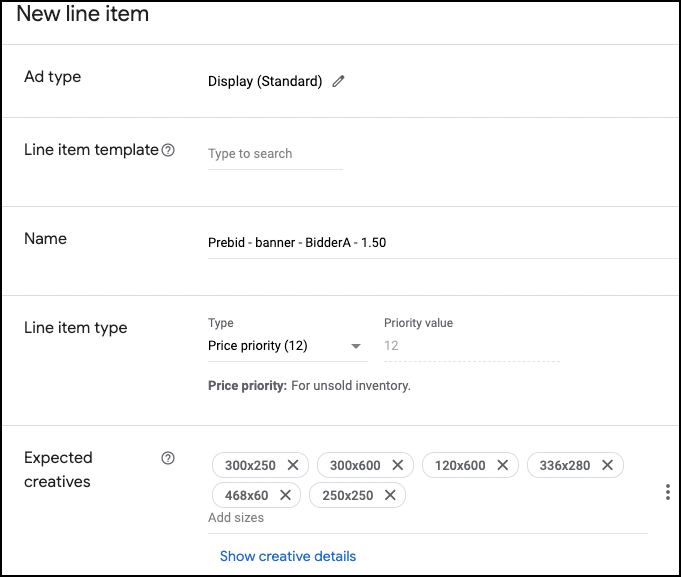
Source: Prebid
- Specify the sizes of all ad slots involved in the Prebid process based on the ad type you selected.
For native ads, choose a native template.
- Configure the delivery settings as follows:
- Start time: set to “Immediately.”
- End time: set to “Unlimited.”
- Rate: set to your chosen price bucket.
- Goal: set to “None.”
- Set “Rotate creatives” to “Evenly” under “Adjust delivery”.
You can leave the other settings at their defaults.
These steps help you set up the line item parameters within GAM to work effectively with Prebid. By configuring the general settings, delivery settings, and expected creatives, you ensure that the line item will interact correctly with the ad auction process.
Setting up targeting for Prebid line items
Within the line item setup, navigate to the Add targeting section. Then, expand the Custom targeting options.
Prebid provides 2 options for the number of bids that will be sent to the ad server:
- Send all bids to the ad server received from the header bidding demand partners. This is the default behavior in Prebid.
- Or send only the top bid from among all the demand partner responses.
We recommend sending the top bid, as it eliminates the need for countless line items and doesn’t affect the website’s latency as much as the “send all bids” setup. This is because it sends only top bid data in the ad request query string instead of all bidder data.
Sending the top bid
- Choose the “hb_pb” key-value where the value is the price of the line item.
- Set the targeting condition to “is any of” and specify the price bucket value corresponding to your line item. This helps determine the specific price range you want to target.
If your ad slots can be filled by multiple formats like banner, outstream, or native creatives, you must include additional keys for each format. For banners, outstream, and native creatives, use the same line item.
- Add the “hb_format” key with values specifying all expected formats to cover all possibilities. This key defines the creative format that’s expected for the ad slot.
- Select “hb_format,” then set the condition to “is any of,” and finally, enter “video, banner, native.”
Sending all bids
This means that all bids from different bidders are being transmitted to the ad server for evaluation. If you’re sending all bids to the ad server, your targeting keys need to include the bidder code.
You need to create special key values and orders with line items for each bidder. Just like in our key-value examples we mentioned earlier in this guide.
- Choose the key that corresponds to the price bucket of your bidder.
The key format is “hb_pb_BIDDERCODE,” where “BIDDERCODE” should be replaced with the actual code of your bidder.
- Set the targeting condition to “is any of” and specify the price bucket value that corresponds to your line item.
This helps determine the specific price range you want to target.
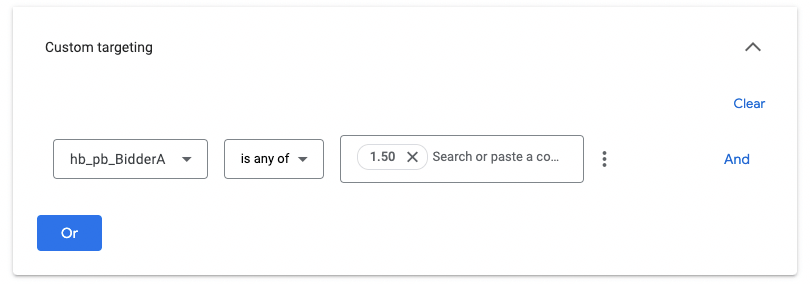
Source: Prebid
To cover all possibilities, add the “hb_format” key with values specifying all expected formats. This key defines the creative format that’s expected for the ad slot.
Select “hb_format_BIDDERCODE,” then set the condition to “is any of,” and enter “video, banner, native.”
Add a Prebid creative
Here are 9 steps that show you how to add a Prebid creative within GAM:
- Navigate to the Creatives section within GAM. Choose the Add creatives option.
- From the available list, select the advertiser that you’ve previously associated with your Prebid line items. After selecting the advertiser, click Continue.
- Choose Third-party creative as the type of creative you want to add.
- Give your creative a name. You’ll also need to add the actual code for the creative into the Code snippet field. You can use PUC (Prebid Universal Creative).
- Once the code is in place, click Save.
- After, return to the GAM homepage and click on My Orders.
- Find and select the Prebid line item you created earlier. Within this line item, you’ll see two main tabs–settings and creatives. Click on the Creatives tab.
- Here, you have the option to use an existing creative or to upload a new one. Since you’ve just created a creative, you’ll choose the Use existing creative option. From the list of existing creatives, select the Prebid creative you added. Click Save.
- Now switch to the Settings tab of your line item and fill out any necessary details. If the override is enabled, ensure that you select all sizes and Save.
It’s essential to note, that “Single Request” tags are designed to improve the efficiency of ad delivery.
Instead of making multiple individual requests for each ad slot on a webpage, a single request is made to fetch all the ad creatives for all the slots at once. Therefore, it’s advised to add the “Single Request” tag as it will reduce the loading speed.
- googletag.pubads().enableSingleRequest();
If you have multiple ad units on a single page, you’ll need to create duplicate creatives in GAM. Each of these duplicated creatives would correspond to a separate ad unit on your page.
For example, imagine that there are 10 ad units on a webpage, but only 5 corresponding creatives are configured in GAM to target those particular ad units.
In this case, GAM will successfully deliver ads for the 5 ad units associated with the creatives, but not for the remaining 5 ad units, which will remain unfilled and won’t have any ads displayed.
Duplicate ad creatives and line items
Here are 3 steps that show how to duplicate ad creatives and line items within a Google Ad Manager:
- Select the ad creative you wish to duplicate, then navigate to More actions and select Copy creative. Repeat this process until you’ve created the number of ad creatives you need.
After creating the necessary ad creatives, you’ll need to create duplicate line items. These line items will capture bids that are either above or below a specific threshold.
- To duplicate a line item, go back to My order, select the line item you wish to duplicate and click on More actions. Choose Copy and share the copy. A pop-up box will appear to confirm the action. Select OK.
- Now that you’ve made duplicates, you need to differentiate them. Change the name for each duplicated line item, fill in a specific CPM rate, and set key-values. Complete any other necessary fields, and click Save.
Monitoring and Analyzing Prebid Performance
Monitoring Prebid performance within Google Ad Manager is essential to ensure that your header bidding implementation is optimized and generating maximum revenue. Here are 4 steps and strategies to monitor Prebid’s performance:
- Check bid responses. To ensure you receive bid responses, use browser developer tools or enable Prebid debug mode by adding “?pbjs_debug=true” to your URL. Then, click “Inspect element”, open the “Console tab”, and click info on the left-hand side.
- Check GAM integration. Ensure that the winning bids from Prebid are being sent to GAM as key-value pairs and that the correct line items and creatives are being triggered.
- Optimize Prebid settings. Adjust timeout settings, reorder demand partners, or refine price granularities to optimize performance.
- Monitor performance. Regularly review the performance of your demand partners, ad units, and overall setup to ensure optimal revenue and user experience.
Key-value targeting reports:
GAM allows you to generate reports based on key-value pairs. Given that Prebid sends winning bids to GAM as key-value pairs (e.g., hb_pb, hb_bidder ), you can:
- Track CPMs for different price buckets.
- See which price ranges are generating the most impressions and revenue.
Note, that hb_bidder allows the user to report data per SSP.
Custom labels
When setting up line items for Prebid in GAM, you can assign them a custom label (e.g., “Prebid”). This way, you can filter reports in GAM to only show Prebid-related line items, helping differentiate header bidding performance from other revenue sources.
Ad unit performance
Monitor how individual ad units are performing.
Identify high-performing units that might be good candidates for adding more demand partners, as well as underperforming units that might require optimization or removal from the header bidding setup .
For example, in cases where viewability is too low and cannot be increased, potentially leading to a lower buy rate on the whole domain.
Discrepancy reports
A certain level of discrepancy between what Prebid reports as a winning bid and what GAM records as revenue is normal. However, if discrepancies become too large, it may indicate issues with setup or certain demand partners.
You should regularly compare the impressions and revenue reported by demand partners, and what’s recorded in GAM for the corresponding line items .
- For this, use hb_bidder key values in reports to generate a comparison report. If the data doesn’t match, check your setup and/or reach out to the demand partner account manager to pinpoint the exact issue.
Using GAM reports for insights
Google Ad Manager reports offer valuable insights into ad performance and can facilitate ad campaign optimization.
Besides that you can overview auction insights, geography, search keywords and essential KPIs to ensure that you receive efficient results and spot potential issues ahead of time.
GAM offers a variety of report types therefore it’s important to familiarize yourself with GAM’s interface and all the features beforehand.
Setting Up Prebid in Google Ad Manager for Mobile Web and Apps
Prebid.js is typically used for web-based environments, including mobile web. It runs directly in the mobile browser and facilitates real-time auctions among various demand partners before sending the highest bid to GAM.
Similar to desktop integration, the mobile web setup requires publishers to integrate the Prebid.js library, set up the desired demand partners/adapters, and configure the appropriate ad slots and price granularities.
In a nutshell, the process of setting up Prebid in GAM for mobile web is the same as for desktop web, the only difference is the ad sizes.
Setting up Prebid for mobile apps
While Prebid.js is meant for web environments, Prebid Mobile is designed specifically for mobile apps. Instead of running in a browser, it functions within the app environment, allowing app developers to utilize header bidding.
To get started, publishers must integrate the Prebid Mobile SDK and Mobile Ads SDK (for GAM) into their apps. The SDK is responsible for initiating the header bidding auction.
Prebid Mobile has the feature set to compete as a first-class mobile app monetization SDK.
Prebid Mobile can work either within your existing mediation ad stack or on its own, giving you a legitimate opportunity to take back control of your app inventory, data, and yield.
Note that mobile apps often opt for server-to-server (S2S) integration due to concerns about latency. In this setup, the auction is offloaded to a server rather than being conducted on the user’s device, ensuring a smoother user experience.
The process of integrating Prebid SDK with GAM for apps explained
Here are the 6 main steps that show how the Prebid SDK integration with GAM looks like (with an image below that helps to illustrate the process):
Step 1
- Prebid SDK makes a bid request.
Step 2
- Prebid server runs an auction and returns the winning bid.
Step 3
- The Prebid Rendering Module sets targeting keywords into the GAM’s ad unit through the GAM event handlers.
Prebid Rendering Module simplifies and standardizes the process of rendering ads in a header bidding environment. It ensures that, no matter which demand partner wins the bid and no matter the ad format, the creative will be displayed correctly and efficiently on the publisher’s site or app.
Step 4
- GAM SDK makes an ad request.
- GAM returns the winning line item.
Step 5
- Prebid GAM event handlers define which line item won in GAM (Prebid’s or a different ad source).
Step 6
- The winning creative is displayed in the app.
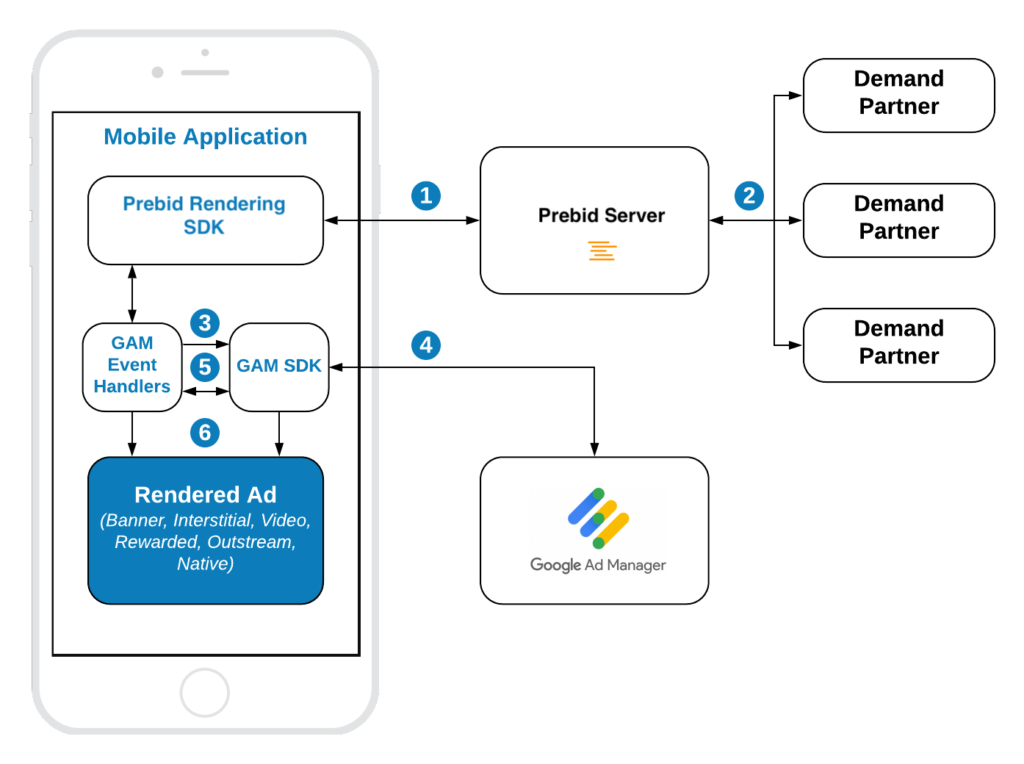
Source: Prebid

Extensions and Plugins to Enhance Prebid-GAM Performance
Here’s a list of 3 extensions and plugins to include in your header bidding optimization strategy:
Professor Prebid
Professor Prebid is a Chrome extension that provides real-time data analytics and performance monitoring for header bidding.
You can gain valuable insights into your bid rates and win rates, as well as quickly identify and address any potential issues or discrepancies.
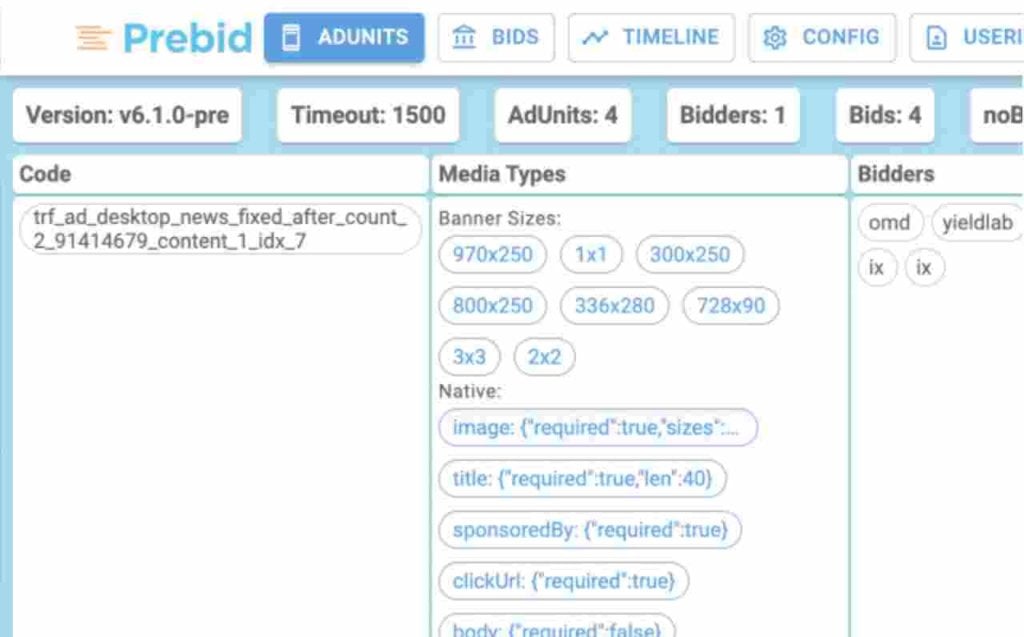
Source: Chrome Web Store
Google Publisher Console
Google Publisher Console is a tool for GAM users. It enables troubleshooting and diagnosing ad delivery issues, and provides a comprehensive platform for debugging.
Google Publisher Console relies on the implementation of Google Publisher Tags–pieces of code that play a crucial role in generating dynamic ad requests on the publisher’s site.
Headerbid Expert
Headerbid Expert enables publishers and AdOps specialists to understand how the web page’s header bidding partners perform.
It gives insights that help to analyze header bidding performance and neutralize latency.
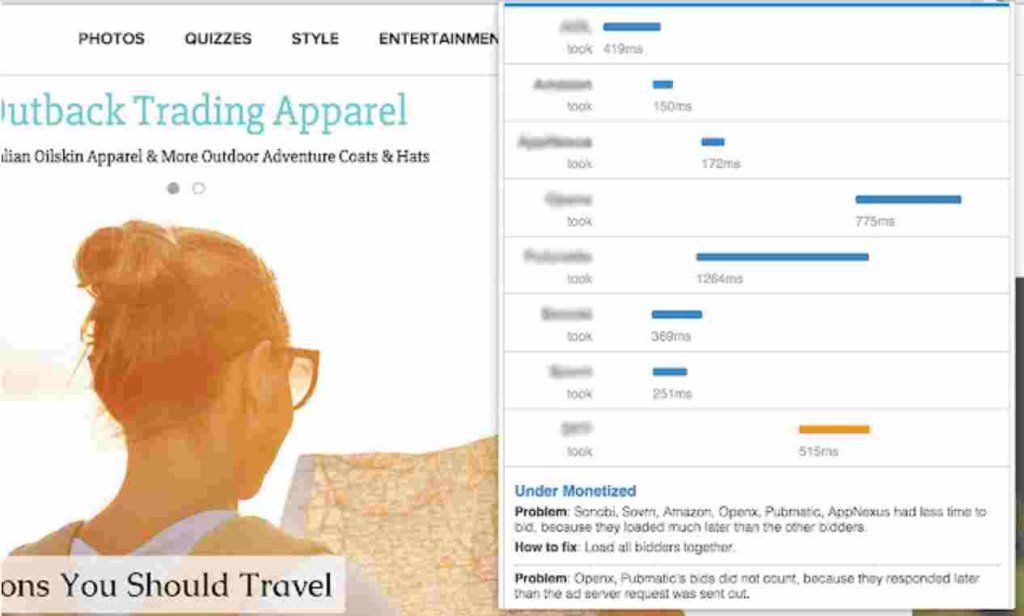
Source: Chrome Web Store
MyAdPrice
MyAdPrice is powerful extension that provides valuable insights and features for header bidding and ad revenue optimization.
It provides a list of all bidders who participated in the auctions, segmented by ad slots. It tells you the sizes of the ad slots, the bids that different advertisers made to show you their ads, which bid won, and how much revenue the website generated off your visit.
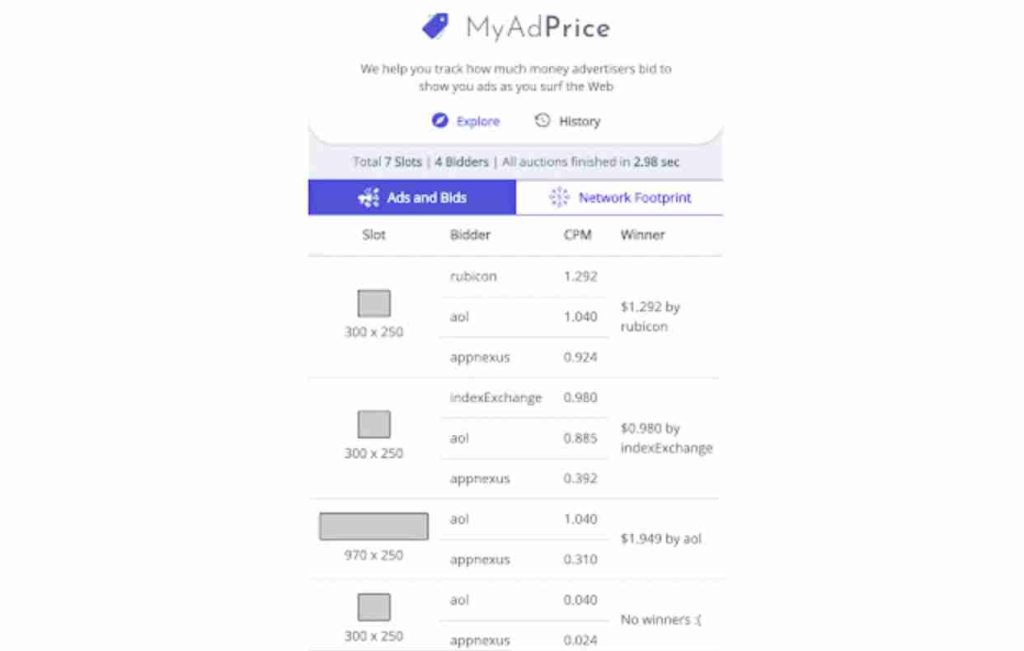
Source: Chrome Web Store
Setupad Chrome Extension
Setupad Chrome extension allows to report competitor ads and effectively block them across all demand sources. Additionally, it allows monitoring of the auction in real-time, thus providing full transparency of the bidding process.
Users can view details like winning bid SSP, CPM price, other SSP bids, recent eCPM, and daily metrics like requests, impressions, and revenue by clicking the graph button.
This tool is exclusive to Setupad clients. Sign up now and get access to it!
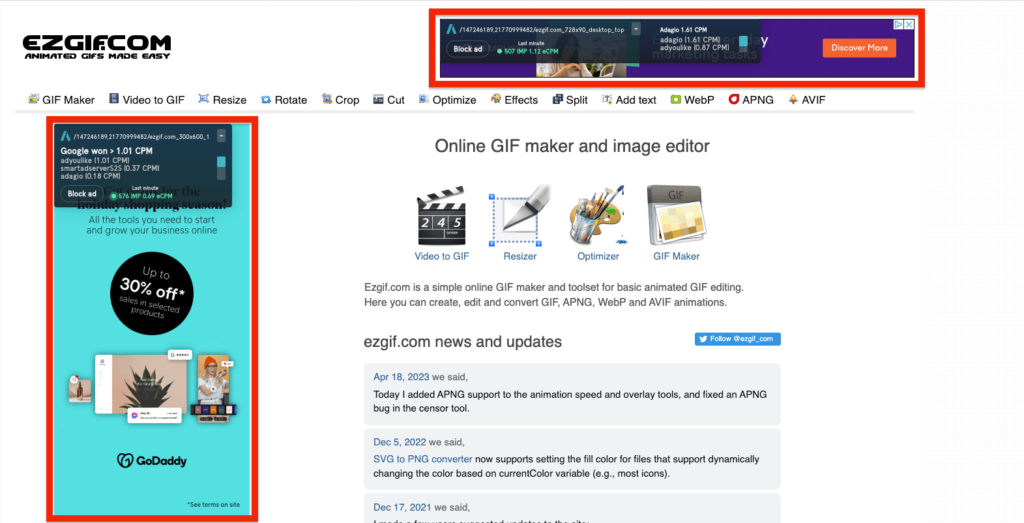
Source: Chrome Web Store
Key Metrics For Header Bidding Performance Optimization
Remember that header bidding performance optimization is not just about maximizing bids but also about maintaining a balance that keeps users engaged and satisfied.
Here are the 9 main metrics to look after to efficiently optimize your header bidding setup:
- Ad slots. Both the size and placement of ad units can impact header bidding performance. Publishers should change these parameters and prioritize the most effective ones.
- Ad loading time. How quickly does the ad display after being called? Slow-loading ads can disrupt the user experience and might lead to higher bounce rates.
- Latency. Latency measures the time it takes from a bid request to receiving a bid response. High latency can hurt user experience by delaying page loads, so it’s crucial to strike a balance between maximizing bid competition and maintaining acceptable page performance.
- Ad discrepancy. Differences between the counts (impressions, clicks) reported by the publisher’s ad server and those reported by demand partners. A high discrepancy might indicate technical issues or misconfigurations.
- Winning bid prices. Analyzing the winning bid price enables you to evaluate your setup’s performance. Publishers can adjust their setup to prioritaze demand partners who provide the highest bids.
- Fill rate. Fill rate is the number of ad requests answered divided by the number of ad requests sent. If the fill rate is low, it can mean that there’s no demand for your ad inventory.
- Revenue. While it may sound obvious, monitoring revenue from each demand partner and each ad unit can provide insights into performance trends and potential issues.
How Can Setupad help?
Header bidding can be challenging for publishers, especially smaller ones that may not meet the monthly impressions threshold set by many large SSPs. This is where Setupad comes in.
Boasting multiple server-side connections, including a Prebid Server, Google’s Open Bidding, and Amazon Transparent Ad Marketplace (TAM), Setupad provides a seamless and efficient integration of header bidding with GAM.
Setupad Managed Prebid solution is a comprehensive and effective way for publishers to maximize their ad revenue while optimizing direct campaigns with programmatic demand partners.
Our technology is preconfigured with adapters that allow easy connections to publishers’ existing GAM and SSP accounts, ensuring that ad revenue flows directly to the publisher from demand partners.
Furthermore, Setupad’s header bidding wrapper, built on top of prebid.js, ensures smooth integration into a website’s source code or a publisher’s ad server. Our tag-based solution gathers bids from both client and server-side connections to display the highest-yielding programmatic ads.
Our server-side connections, which account for roughly 35% of the winning bids, result in faster bid responses due to the auction being conducted on the server. This approach minimizes latency and provides a more efficient ad serving process.
Setupad Prebid Manage Account caters specifically to high-quality AdSense publishers aiming to upgrade their monetization efforts. Publishers can access premium features similar to those in GAM360 without the prerequisites typically required by large enterprises
Our service grants publishers a hassle-free experience, allowing them to focus on content creation while maximizing their ad revenue.

Conclusion
After exploring the process of integrating Prebid with GAM, it’s clear that, despite its complexity, it holds a great promise for publishers. Keep in mind that the essence of this integration rests not just in maximizing revenue but also in protecting the purity of the user experience as you start to optimize your ad inventory.
While Prebid offers significant monetization potential, its effective deployment hinges on expertise and a commitment to user-centricity.
Its intricate nature means publishers should approach it with caution, especially if they lack dedicated in-house developers and AdOps specialists. Header bidding requires ongoing refinement and attention.
Be sure to find a trusted monetization partner, like Setupad, to help you with this integration process and increase your ad revenue while keeping a positive user experience if you’re doubtful of your abilities. Let us do all the technical work while you earn more–sign up!
Publishers should always balance optimizing ad income with guaranteeing a great user experience, taking into account factors like page load times and ad viewability.
Being knowledgeable and skilled in the use of Prebid in GAM will place you at the forefront of the industry as digital advertising develops and grows. Embrace the learning, implement with precision, and watch your ad performance soar!
Frequently Asked Questions About Prebid and GAM Setup (FAQs)
What is the primary advantage of integrating Prebid with GAM?
The primary advantage of integrating Prebid with GAM is to ensure that publishers are getting the highest possible value for their ad inventory through a competitive, real-time auction process while managing the ad serving centrally and efficiently through GAM.
How does header bidding differ from traditional waterfall ad serving?
With header bidding ad inventory is sold to the highest bidder, whereas waterfall sells it in a sequential order (to the first-in-line bidder).
Are there any costs associated with setting up Prebid in GAM?
Prebid is an open-source product that’s free and accessible to any publisher who wants to implement header bidding. Whatsoever, a third-party provider might charge extra costs for helping to set up Prebid in GAM if you choose to use their services.
How often should I monitor and adjust my Prebid settings in GAM?
This frequency can deped on various factors such as how large is your website, traffic patterns and if there are any changes in the digital ad market. You can set up alert systems that notify you when significant issues arise so you can take action immediately.
Can Prebid work with other ad servers aside from GAM?
Prebid is an independent header bidding solution, therefore it’s designed to work with any ad server. You should explore the type of support your ad server has for header bidding and how you’re going to use it.
How do I ensure that the integration doesn’t negatively affect my user experience?
By regularly monitoring and staying alert for any significant changes that arise with the setup and the website’s performance. Make sure that you optimize the setup to work properly with your website.


