The Ultimate Guide to Google Ad Manager 360 for Publishers
Google Ad Manager (GAM) 360 is a powerful platform that publishers can use to manage their digital advertising inventory and maximize their revenue. In this comprehensive guide, we’ll explore everything you need to know about GAM 360, from its features and benefits to how to get started with it.
Introduction to Google Ad Manager 360
Google Ad Manager 360 (GAM 360) is considered the premium version of the free Google Ad Manager. It’s beneficial for large enterprise publishers with more complex advertising setup and a need for advanced reporting and analytics.
GAM 360 offers extra helpful features in addition to the standard GAM features, such as Open Bidding and Audience Management.
The cost of GAM 360 varies. You need to arrange a contract with a Google Sales Representative to gain access. The publisher’s choice of Google’s support type, additional features, and monthly impressions may affect the final cost.
The requirements of minimum monthly impressions depend on your audience’s geographic location:
- 90M monthly impressions from non-video ad units for the U.S., Canada, Australia, and New Zealand.
- 200M monthly impressions from non-video ad units for countries supported by Google in Europe and Asia.
- 150M monthly impressions from non-video ad units + 800K monthly impressions from video ad units for all countries supported by Google.
You can receive a regular GAM account with the aid of a Multiple Customer Management (MCM) Partner like Setupad even if you don’t serve the required minimum amount of ad impressions.
Definition and a brief history of Google Ad Manager 360
DoubleClick for Publishers (DFP) was released by DoubleClick Inc. in 1995. It was meant for publishers to simplify their ad inventory management.
Google acquired DoubleClick from its founders in 2008, and it saw an opportunity to create a more powerful platform. Google’s acquisition of DFP brought with it many gradual improvements, such as improved ad performance and faster loading times.
In the middle of 2018, DoubleClick for Publishers became Google Ad Manager.
Google rebranded all other names and logos for DoubleClick products, mostly under variations of the ”360” name (e.g., Display & Video 360, Search Ads 360, and Google Ad Manager 360).
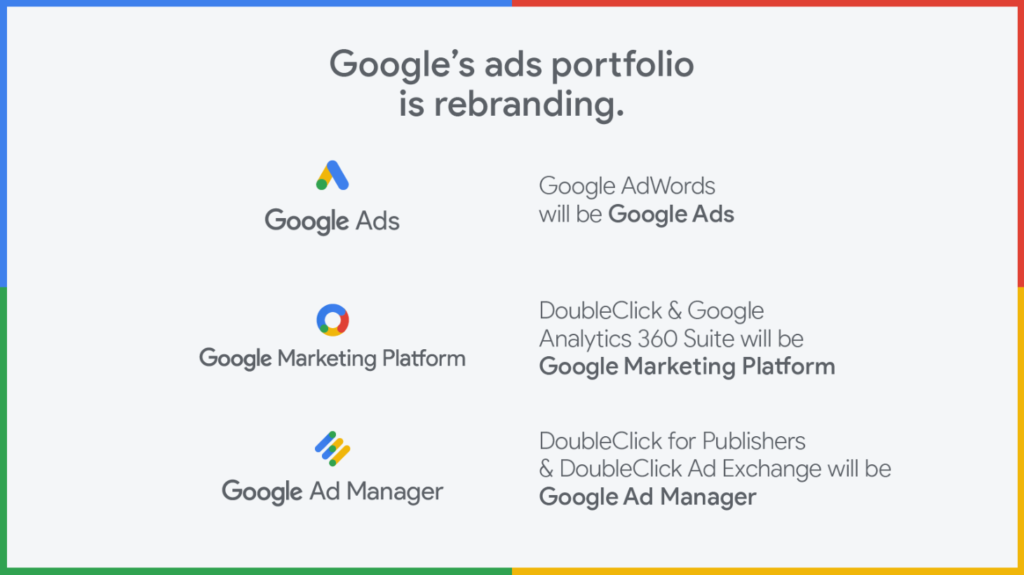
It also added features like integrated demand-side platforms (DSPs), which allow buyers to bid in real-time for ad space and provide higher CPMs for publishers.
Google Ad Manager vs GAM 360
There are two versions of GAM:
- Google Ad Manager Small Business (free version)
- Google Ad Manager 360 (paid version)
Although GAM’s free version provides several services and features, such as line item management, historical data, customized reporting, and access to API (also included in GAM 360), it’s still missing some essential ones.
With Google Ad Manager 360, Google offers a comprehensive viewpoint if you’re trying to improve your ability to monetize and utilize better tools for ad performance management.
The GAM 360 special features include:
- Direct support from Google.
- Access to first-party audience segments.
- Advanced video ad options (e.g., Podding, Dynamic Ad Insertion).
- Auto suggested ad units.
- Ad units with 5 levels of hierarchy (only 2 levels in the free GAM version).
- Advanced Reporting that includes conversion reporting, future sell-through, data protection report, and data transfer log files, in addition to the regular GAM reporting features.
The table summarizes the differences between GAM Small Business and GAM 360:
| GAM Small Business | GAM 360 | |
| Price | For free (additional fee if you exceed the maximum monthly impressions) | Paid version, price depends on features selected by publisher |
| Impressions | Up to 90 million monthly impressions (depends on geography) | Above the free version limit. Negotiated with Google. |
| Needs contract | No | Yes |
| Open Bidding | No | Yes |
| Programmatic direct deals | Yes | Yes |
| Multiple Currencies | No | Yes |
| Best for | Medium-large publishers | Enterprises |
Key Features of Google Ad Manager 360
Visual reports with Google Looker Studio
Note – Looker Studio was previously called Google Data Studio.
You can connect Google Looker Studio and GAM 360 for better visual reporting. When the quantity of impressions increases, reporting becomes difficult and complex, and publishers strive for better reporting methods.
Therefore, GAM 360 allows publishers to link with Looker Studio. Your data from Ad Manager is transformed into practical reports and dashboards that are easy to read and distribute.
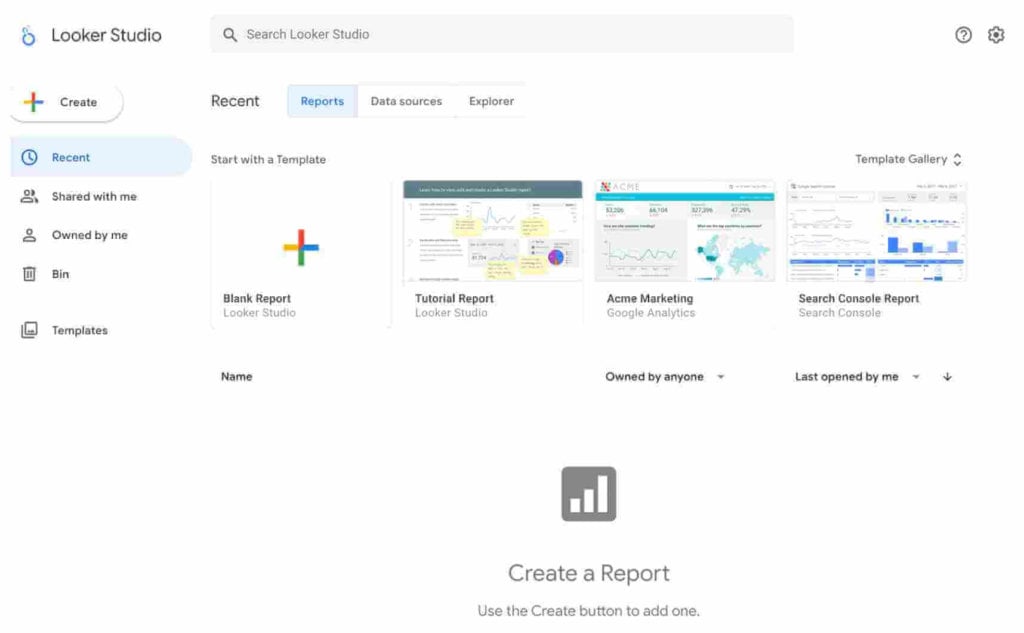
How to link GAM to Looker Studio?
Here are the 3 main steps that show how to link GAM with Looker Studio:
- Enable Data Studio Reporting for GAM.
- Sign in to GAM.
- Click Admin, and then Global settings.
- Scroll down to Report settings and enable Reports in Looker Studio.
- Click Save.
- Add User Permissions to Roles.
- Sign in to GAM.
- Click Admin, then Access & authorization, and then Roles.
- Select the user role for users who need to create Looker Studio reports.
- Next to Reporting, add the View and share access to reporting data in Looker Studio permission.
- Click Save.
- Integrate Ad Manager with Google Data Studio as a data source.
- Sign in to Looker Studio.
- In the top left, click the + button and select Data Source.
- Select the Ad Manager connector.
- If prompted to grant Looker Studio access to your account, click Authorize. You can change this at any time.
- Click Available networks.
- Select the GAM network you enabled, then select Historical as the report type.
- In the upper right, click Connect.
- Then, click Create report.
When you complete these three steps, the most popular dimensions and metrics from GAM historical reports will show up in the report type. These reports can be made more simple and shared with the team.
Audience segmentation with Audience Solution
Audience Solution enables publishers to divide audiences into different categories depending on demographics.
How does it work?
Here are 4 steps that explain how Audience Solutions work:
- Audience data is aggregated into a list using identifiers (cookies and online IDs).
- Data from pages with GAM tags is segmented on the frequency of visits, interests through ad units or key-value targeting, and membership details.
- These segmented lists can be names such as “travelers” for vacation ads for advertisers to understand the audience quickly.
- A publisher can discuss more detailed segmentation filters with advertisers, especially in the case of direct deals.
What segment types are supported by Audience Solution?
First and third-party audience segments is one of the new advanced features that GAM 360 provides publishers.
| Shared | Data shared by other third-party networks is added to GAM |
| Data Management Platform | Segment created by DMP consisting of own inventory and site data |
| Google Marketing Platform | Segment that uses identifier data from the Marketing Platform and shares it directly with GAM |
| First-party | Segment created using own inventory data |
| Third-party (direct license) | Segment built by a third-party data provider for which you have negotiated a direct license |
| Third-party (global license) | Segment built by a third-party data provider for which you have negotiated a global license |
Team feature for user management
Team feature assists in limiting and enabling the user’s access to particular objects like orders, line items, ad units, etc.
For example, large publishers typically have large teams of in-house employees. Instead of customizing user access for each user, the publisher can create teams and add users. All the access rights allowed to the team will be allowed to users in it.
Additionally, users can be added to multiple teams.
Advanced video advertising solution
Publishers can also get advanced video ad solutions with GAM 360. Depending on the type of your GAM 360 account, these options may not be available to you.
In general, with GAM 360, publishers can:
- Access tools for the audience measurement.
- Define how their ads are presented within the video content by creating video ad rules.
- Access server-side video ad insertion using dynamic insertion.
Multi-currency support
Google Ad Manager 360 supports multiple currencies, which can be very helpful for publishers and advertisers operating in different markets worldwide.
Specifically, Google Ad Manager 360 allows publishers to set up multiple currencies for their ad units, line items, and orders. This means they can receive payment in the currency of their choice for the ad impressions they serve.
Advertisers can also set up multiple currencies for their line items and campaigns, allowing them to pay for ads in their chosen currency.
Support for special ad units
Support for special ad units can help if you have a sensitive or strategically important ad unit that you don’t want traffickers to target unintentionally .
For example, you want to stop a run-of-network remnant line item from appearing on your homepage. To do this you can mark it as special.
Even if it is hierarchically below the inventory that has been targeted, a trafficker must target an ad unit that has been designated as special. A line item cannot serve a special ad unit unless specifically targeted.
Google Ad Manager 360 integration with Google Analytics 360
Integrating your Google Ad Manager account with Analytics provides a unified view of ad revenue and user behavior, which can help to improve your monetization strategy.
Once your GAM 360 and Analytics 360 accounts are linked, the Ad Manager metrics (e.g., impressions, clicks, and revenue) will be available in Analytics. The publisher reporting section enables you to analyze these metrics in the context of your pages.
Additionally, you can create remarketing lists on Analytics and use them to target your campaigns in GAM.
Nonetheless, you should note that the GAM reports found within Analytics are only approximate and intended to be used to identify trends.
Here are 3 main benefits for the GAM 360 and Analytics integration:
- You can view GAM revenue and impressions combined with user behavior and information about the traffic sources.
- End users can share remarketing lists from Analytics 360 to GAM 360, and use GAM and linked products (e.g., Authorized Buyers, Display & Video 360) to target and report on these segments.
- Increased value for publishers to use the Google stack, because using both Ad Manager and Analytics enables an easy way to improve revenue.
Getting Started with Google Ad Manager 360
Up to a certain point, using Google Ad Manager is free. After you exceed the free ad impression limits, Google will automatically begin charging for further ad impressions.
Note that setting up a GAM account with the aid of a Google Certified Publishing Partner or MCM Partner can be beneficial for publishers who don’t offer the required amount of 90 million ad impressions each month.
Be aware that GAM 360’s final cost varies according to your monthly impressions, the extra features you require, and the level of Google support you have chosen.
And if you’re accessing GAM through a GCPP or MCM partner (e.g., Setupad), then the price will depend on the revenue share.
Setting up a Google Ad Manager 360 account
If you exceed the impression limit, you’ll receive a call from a Google Account Manager who will ask you to sign up for Google Ad Manager 360.
Google will contact you or let you know about the payment using a variety of channels, including emails, UI notifications, and more.
After receiving a notification, you can enable the billing feature with the help of an Account Manager. You can capture all data related to the ad impressions through GAM reports.
Nonetheless, other metrics besides ad impressions also determine whether you must pay for GAM. Orders, line items, ad units, creatives, key values, and yield groups are all equally significant system-level variables.
The overall price of GAM 360 depends on two main factors:
- The region that you are based in.
- The volume of impressions you serve.
The fee is a CPM charge based on the impressions served, with an agreed minimum monthly commitment. The higher the volume of impressions, the lower that CPM fee.
Understanding the user interface and dashboard
The Google Ad Manager 360 interface is customizable and easy to use, allowing you to adjust the layout and settings to suit your needs. It’s very similar to the regular GAM dashboard.
Google Ad Manager 360 offers more advanced features and capabilities than Google Ad Manager’s free version. For example, Advanced Reporting includes conversion reporting, future sell-through, data protection report, and data transfer log files.
GAM 360 also has dedicated support from Google’s technical and account management teams.
To adjust the interface in Google Ad Manager 360, you can customize your dashboard by adding or removing widgets, creating custom reports and alerts, and setting up user roles and permissions.
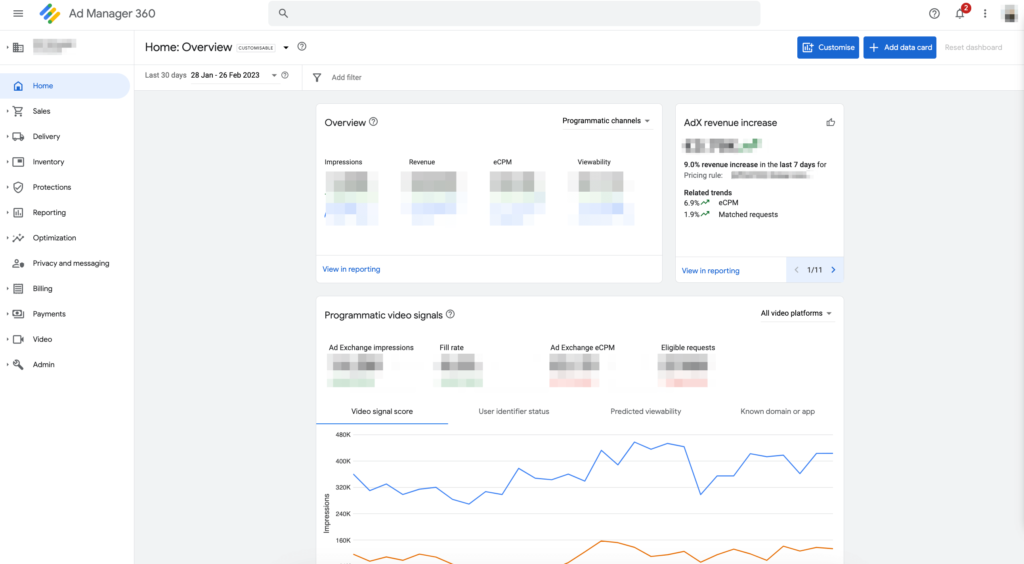
Creating ad units and placements
Here are 5 steps that show how to create an ad unit in GAM:
- Sign in to GAM.
- Navigate to Inventory, then Ad units.
- Click New ad unit and select the parent ad unit in the ad unit settings. You can click Add child ad unit from any existing parent ad unit in the table to set the parent in the ad unit settings automatically.
Parent ad unit displays where an ad unit exists in the hierarchy. The parent ad unit can be defined as “Top level”, which means the ad unit is already at the highest level.
Child ad unit inherits attributes from their parents or default network settings.
- Enter a code name to identify the ad unit in the associated ad tag. The code name can’t be changed later. If you don’t enter a code name, it defaults to the “Name” set in the ad unit.
- Enter a name and optional description for the ad unit. It’s helpful if you include information about the ad unit’s location in the name.
Generating ad tags and implementing them on your website
Here are the 6 main steps that show how to generate ad tags on GAM:
- Sign in to GAM.
- Click Inventory, then Ad units.
- Click the ad unit’s name for which you want to create an ad tag.
- Select the Tags tab on the ad unit details page.
- Select the type of tag you want to generate and click Continue. You can make additional selections based on the tag type selected.
- From Tag results, copy the generated tags.
Afterwards, your web developer should include the generated tags in the source code for the website on which you want to serve ads.
Best Practices for Using Google Ad Manager 360
Inventory management
Inventory management is a crucial aspect of digital ad operations. Ad inventory refers to the space on a publisher’s website or app where ads can be placed.
In the table below, you can see the main differences between standard GAM and GAM 360-specific features regarding inventory management.
| GAM | GAM 360 | |
| Ad unit levels | 2 | 5 |
| Special ad units | No | Yes |
| Suggested ad units | No | Yes |
| GAM video | Basic | Advanced (e.g., Podding Dynamic Ad Insertion, etc.) |
How to manage and optimize your ad inventory?
Here are 5 tips for managing and optimizing your ad inventory in GAM 360:
- Organize your inventory. Google Ad Manager 360 offers tools for grouping ad units by type, size, location, or other criteria, which can make it easier to manage and optimize your inventory.
- Set up ad unit sizes and formats. GAM 360 supports multiple ad unit sizes and formats, including display, video, and native ads. By setting up different ad unit sizes and formats, you can ensure that your ad inventory meets your advertisers’ needs.
- Use targeting and optimization tools. Ad Manager 360 offers tools that allow you to target specific audiences, optimize ad delivery, and improve performance. These tools can help you maximize your revenue by showing the right ads to users at the right time.
- Monitor and analyze performance. It’s always important to regularly monitor the performance of your ad inventory. GAM 360 helps to track such metrics as impressions, clicks, and revenue. By analyzing this data, you can identify trends and patterns, and accordingly adjust your ad strategy.
- Experiment and test. It’s crucial to experiment and test different inventory management and optimization approaches. GAM 360 offers A/B testing tools to test different ad unit sizes, formats, and targeting criteria, so you could find what best fits your needs.
Targeting options
Targeting options enable publishers to deliver more relevant and engaging ads to their audiences. There are 4 main types of targeting:
- Audience targeting– reaches users based on their interests, behavior, and demographics.
- Device targeting– delivers ads to specific types of devices, such as desktops, laptops, smartphones, or tablets. They can also target specific operating systems, such as iOS or Android.
- Location targeting–reaches users in specific locations (targeting by country, region, city, or even ZIP code).
- Time-based targeting–delivers ads at specific times or days of the week. This can be particularly useful for campaigns that target users during specific events or periods of high traffic.
Additionally, you can create ad units and line items that are targeted to specific audiences, devices, and locations, set frequency capping and other performance metrics.
How to target specific audiences, devices, and locations with your ads?
In GAM, you can apply targeting by using the targeting picker. It’s available in line items, proposal line items, and in other parts of the product.
The targeting picker displays targeting types in an expandable list. Most popular targeting types are listed first. Additionally, it enables setting targeting classes or targeting values.
Targeting these items narrows the list of who sees the ads and helps advertisers or buyers to reach their intended audience or demographic.
Yield optimization
GAM helps to maximize yield with a single, unified first-price auction across all of your advertising demand.
It compares the prices from your guaranteed campaigns with all non-guaranteed advertising sources, including real-time bidding partners (e.g., authorized buyers).
There are 3 tools that help to optimize yield:
- Dynamic Allocation. An automatic feature that increases competition for your inventory.
- First Look. Enables you to unlock additional, high-value demand in AdX and increase revenue opportunities with high-touch, granular controls.
- Optimized Competition. An automated, scalable way of capturing high-value programmatic demand across all of your backfill-eligible inventory. It enables GAM remnant line items, Authorized Buyers, and Exchange Bidding buyers to compete against standard Ad Manager line items at a lower price floor.
How to maximize your revenue by setting up competitive auctions and using dynamic allocation?
With dynamic allocation, GAM helps to earn the highest price for every ad impression. It enables all non-guaranteed demand, including remnant line items, open auctions, and Open Bidding, to compete with guaranteed demand in real time.
Here are the 3 mains steps that show how dynamic allocation works:
- After an ad request, GAM selects the best guaranteed line item to serve the impression, and automatically calculates a temporary CPM based on priority and schedule.
- Afterward, GAM runs an auction and returns the highest bid.
- If the Ad Exchange bid is higher than the temporary CPM price, then AdX serves the ad of the auction winner. Otherwise, GAM fills the impression with the guaranteed line item.
Connecting Google Ad Manager 360 with Google Analytics
Connecting Google Analytics (GA) to your Google Ad Manager account provides a unified view of ad revenue and user behavior, which can help to improve your monetization strategy.
Google Analytics helps to collect website data (e.g., page views, number of sessions, organic traffic, social, referral, etc.)
On the other hand, GAM stores data about ads (e.g., how many people saw a specific ad or clicked on it.)
It’s easier to understand how much monetary value a specific page adds and whether it’s directly related to page views, subscriptions, etc., if both platforms combine data.
Note that this is possible only with Google Analytics 360 and Google Ad Manager 360.
How to connect GAM with Google Analytics?
Here are 3 important criteria before integrating GAM with GA:
- You need a Google Analytics 360 and Google Ad Manager 360 account.
- Most of the tags on your website should be Google Publisher Tags (GPT).
- You should choose a user who will be the administrator of both platforms.
To prepare your application, you should be an admin of both GAM 360 and GA 360. For the application you need to have:
- The legal name of the Google Analytics 360 customer.
- The email address of your GA 360 account manager.
- The GA 360 web property name.
- The GA 360 property ID.
- The ID of the Analytics View where you want to see GAM reports.
- Your GAM Network ID.
Finally, to integrate Google Ad Manager 360 with Google Analytics 360 you need to take these 5 steps
- Sign in to your Analytics 360 account.
- Click “?” to open product help.
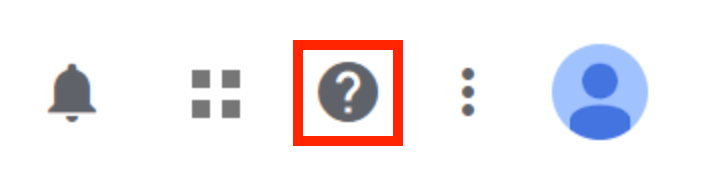
- Navigate to “Contact Us”, and click “Need more help?”.
- Click on “Other issues”, then select “Email support”.
- Under “Issue Type,” choose “Google Ads Manager Linking” and answer the questions.
- Once this is approved, you can enable the “Analytics Data Sharing” by going to GAM and navigating to “Admin”, and clicking on “All network settings”.
Important to note – Google Analytics 4
On July 1, 2023, standard Analytics properties will no longer process data, and the new data will flow into Google Analytics 4 (GA4).
Google Analytics 4 is the new generation of web analytics that will enable to not just track but also effectively analyze important customer usage metrics.
It’s also possible to connect GA4 with Google Ad Manager’s free version.
Google Analytics 4 will track the entire user path across multiple platforms and use AI and machine learning to provide more detailed insights into user interaction with your website and app.
Here are 5 features of the new GA4:
- Collects both website and app data.
- Uses event-based data instead of session-based.
- Includes privacy controls (e.g., cookieless measurement, behavioral and conversion modeling)
- Offers predictive capability guidance without complex models.
- Enables direct integrations to media platforms.
It’s advised to make the switch to Google Analytics 4 as soon as possible.
If you created your property before October 14, 2020, you’re most likely using a Universal Analytics property. If you created your property after October 14, 2020, you’re most likely using a Google Analytics 4 property already, and no action is required.
How to set up Google Analytics 4?
Before setting up GA4 you should review the “Google Analytics configuration instructions” and confirm that you have both of the required permissions:
- GAM “Administrator” permission.
- Google Analytics “Edit” permission.
Before you can use GA4 properties with GAM, you need to enable the ability to link your accounts:
- Sign in to GAM.
- Click on “Admin”, navigate to “Global settings”, and then “Network settings”.
- In the “Report settings”, enable “Google Analytics 4 property Reports in Ad Manager reporting”.
- Review the terms and conditions and confirm.
- Click “Save”.
Here are 4 steps to link your GAM network to an existing GA4 property:
- Sign in to GAM
- Click on “Admin”, then “Linked accounts”, and navigate to “Google Analytics 4”.
- Click “New Google Analytics 4 property link”.
- Find the GA4 property you want to link with your GAM network, and click “Save”.
Conclusion
Google Ad Manager is one of the best ad management platforms for publishers. Several factors, including sophisticated reporting systems, targeting options, and customization possibilities, contribute to this. But Google takes its product to the next level with GAM 360.
GAM 360 is accessible to publishers with higher traffic numbers.
Publishers get access to advanced reports and additional connections, including Looker Studio and DMP Integration, Open Bidding, special ad units and advanced video options, creative wrappers, and more, in addition to all of the GAM features.
If you want to begin using Google Ad Manager 360 but don’t have the time or the required impression amount to set everything up–don’t worry!
Setupad header bidding wrapper is fully optimized with Google, enabling publishers to access Google AdX through GAM and tap into the demand of all our header bidding partners. This means you can enjoy all the features of GAM360 without needing to be a large enterprise publisher to qualify for it.
Additionally, our Setupad Prebid Manage Account is a perfect solution for publishers looking to upgrade their AdSense monetization and get a better return on their ad inventory. It provides immediate access to Google AdX from Setupad, including Open Bidding, optimized price floors, and Setupad direct deals campaigns.
If you choose to work with a trusted monetization partner like Setupad, you’ll have more time to focus on content creation while we take care of your ad campaigns!
Frequently Asked Questions
What is the difference between Google Ad Manager 360 and Google AdSense?
While both provide access to a large number of buyers, Ad Manager 360 is a powerful, full-fledged ad management platform designed for larger publishers and advertisers, while AdSense is a simpler, self-service ad serving program designed for smaller publishers.
If you don’t have a significant direct sales business or if channel conflict is not a major concern for you, AdSense might be a better solution.
How much does it cost to use Google Ad Manager 360?
Google Ad Manager 360’s final cost varies according to your monthly impressions, the extra features you require, and the level of Google support you have chosen.
And if you’re accessing GAM through a GCPP or MCM partner, then the price will depend on the revenue share.
Can I use Google Ad Manager 360 on a small website?
You can set up a GAM 360 account with the help of a Google Certified Publishing Partner or MCM Partner like Setupad if you don’t meet the required 90 million ad impressions each month.
What kind of ads can I run on Google Ad Manager 360?
Responsive ads, native ads, video ads, as well as in-banner video and rich media formats.
How do I get paid for ads served through Google Ad Manager 360?
Publishers have direct access to Google support and can set up billing in Google Ad Manager 360 as well as a paid contract to serve and pay for impressions.
How can I troubleshoot common issues with Google Ad Manager 360?
First, you should check that all your settings for ad units and campaigns are set up correctly. Next, keep an eye on your inventory levels and fill rates, and do regular performance monitoring with reports.
If you find difficulty solving some of the issues contact your Google Account manager for help.
What is Google Ad Manager?
Google Ad Manager is an ad management platform. It gives you control over a variety of ad networks and exchanges (e.g., AdSense, Ad Exchange), third-party networks, and third-party exchanges.
What are the benefits of using Google Ad Manager?
Google Ad Manager provides granular controls and supports multiple ad exchanges and networks, including AdSense, Ad Exchange, third-party networks, and third-party exchanges.
GAM is for you if you want a central place to monetize all of your inventory types (e.g., websites, mobile apps, videos).
Additionally, it offers incredibly detailed targeting and reporting options.
What is programmatic advertising?
In contrast to traditional digital advertising techniques, programmatic advertising refers to an automated technology for media buying (the process of purchasing ad space).
Programmatic advertising uses automated technologies and algorithmic techniques. It examines a variety of user signals to ensure that ads are served to the appropriate audience at the proper time and location.
What are the best practices for optimizing ad placement?
Remember that placing more ads on your website doesn’t mean you’ll earn more ad revenue. If your user experience is poor, users will leave the site. If you create high-quality content and display the right amount of ads, users will spend more time on your site.
Before choosing where to place ads, you must consider many factors like ad viewability, user experience, ad size, and more.
Before experimenting with your ad placements, make sure you comply with Google policies and those of your partner (already taken care of if you’re a Setupad client).
How can I increase my website’s ad revenue?
GAM provides a suite of yield management solutions that can help you to overcome the challenges of monetizing inventory across all of your advertising partners to increase your revenue.
How can I track and analyze my ad performance data?
Google Ad Manager 360 provides reporting and analytics tools that can help you track and analyze your ad performance data. Use these tools to monitor metrics like impressions, clicks, CTR, revenue, etc.


